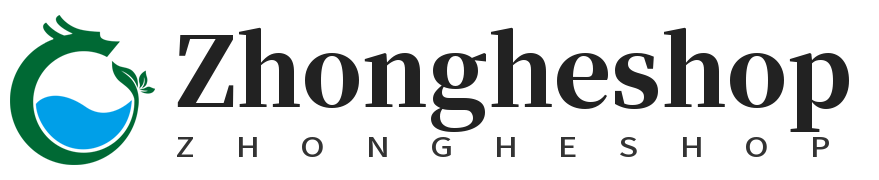5 Inch For Raspberry Pi Screen Touchscreen 800x480 TFT LCD Display HDMI Interface for Raspberry Pi 4B 3B+ 3B 2B+ BB Black Banana Pi Windows 10 8 7
- 5 inch HDMI display with 800*480 mini LCD screen, high resolution picture, large viewing angle, fast response time, full color display. It supports manual backlight control, backlight switch can be turn off to lower power consumption.
- It is resistive touchscreen monitor which comes with a touch pen for easy use. When work with Raspberry Pi 4 3B+ 3B 2B+, directly plugged, I/Os for touch function and power supply, HDMI interface for displaying.
- This mini hdmi monitor can also work with standard HDMI device such as PC monitor, please adjust output resolution to 800*480 and use 5V2A power supply to power it. The touch function is NOT available in this case.
- Package included: 5 inch HDMI monitor x1, CD x1, touch pen x1, dual HDMI adapter x1, copper pillars (4pcs) x1.
- All the screens are tested before delivery, if there is any problem in the process of installing the driver and downloading program, please feel free to contact us.
168 sold
Quantity
-
Detail5.0" TFT LCD Module
Resolution:800x400
Touch Screen Type: Resistive LCD driver
Refresh rate: 60Hz
LCD Size: 121.11mm*77.93mm
HDMI interface: for HDMI transmission
Backlight switch: turn on/off the backlight for saving power
Compatible Devices & OS
Monitor can work with standard HDMI devices (adjust output resolution to 800*480),
while the touch function is only available for Raspbian and Ubuntu systems.
Touch panel function not supported---Retropie, Windows 10 IOT, Kodi, Windows 10/8/7.
*When working with Raspberry Pi 4, please comment out by adding # in the front of "dtoverlay = vc4-fkms-V3D" or delete this line directly in the config.txt file.
How to Install Driver to Get Touchscreen Work?
Online installation (Raspberry Pi need to be connected to the Internet)
1)Log onto the Raspberry Pi by Putty SSH (User: pi; Password: raspberry)
2)Download the driver from github then execute the following command
chmod -R 755 LCD-show
cd LCD-show/
sudo ./LCD5-show
3) Wait for a moment after executing, then you can use the corresponding Raspberry LCD. -
Customer ReviewsNo comments