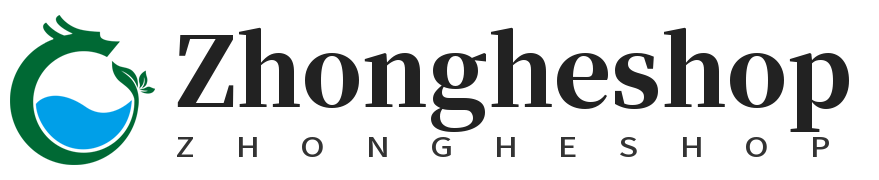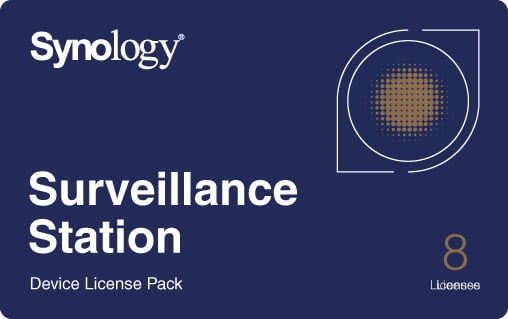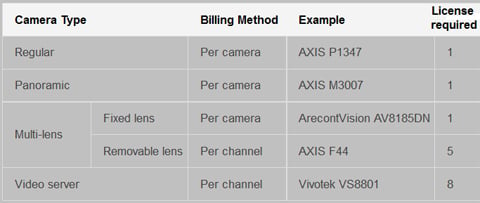Synology CLP8 Camera License Pack - 1 code to connect up to 8 IP cameras
-
Detail
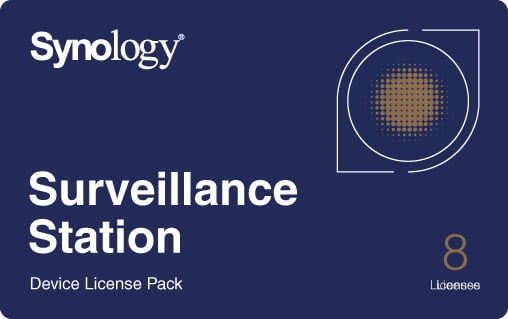
The Synology eight-camera license pack allows you to add eight cameras to the Synology Surveillance station.
Synology Camera License Packs are designed for expanding cameras setup on the Synology Surveillance Station. By default, two camera licenses are installed. By applying the license key on the Surveillance Station user interface, you will be able to set up and manage more cameras on the network.
To find out the maximum number of IP cams supported on each DiskStation, please refer to the specifications of each model.
Special Billing Methods
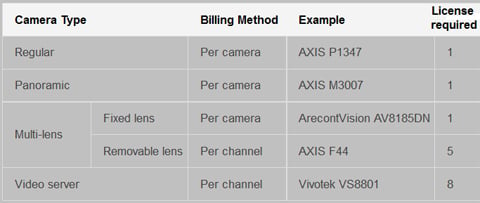
Synology Surveillance Station has different billing methods for particular cameras, such as panoramic, multi-lens cameras and video server for analog cameras.
In the table above, you can see a detailed example of our billing methods for four different camera types. Certain panoramic cameras (e.g. Axis M3007) which support native dewarping may provide more than one stream (e.g. Quad View, Double Panorama, and Original View) at a time. Each of regular and panoramic cameras requires one license only.
There are two types of multi-lens cameras, fixed lens and removable lens. Fixed lens cameras which provide more than one stream at a time will require one license only. For removable lens cameras, Synology will charge you per channel. Take Axis F44 for example. Axis F44 (with at most four lens) provides up to five channels of video stream. The four channels are corresponded to by the four lens, and the fifth channel is the view of all four cameras combined. If you wish to display all five channels in Surveillance Station, Synology will charge you for five licenses accordingly.
Video servers such as Vivotek VS8801 can connect to up to eight analog cameras. In this case, Synology will charge you for eight licenses accordingly. This rule will also apply to video servers supported in Surveillance Station.
How to install
In Surveillance Station, go to Management > License > then click Add. An installation wizard will guide you through adding camera licenses into Surveillance Station.
* After surveillance Station 7.1, online connectivity is required for license activation.
-
Customer ReviewsNo comments